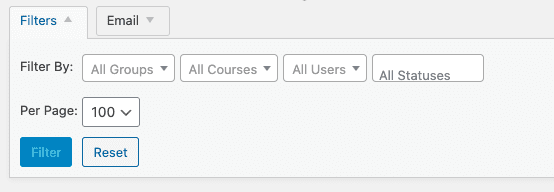Group Leader Docs
Access the dashboard
Group leaders can check the training progress of the users in their group at any time.
When logged in, you may access the Group Leader reporting dashboard through the main menu, or the top black bar.
Dashboard Options
Course Reporting: View a live report of progress.
Export Data: Download a CSV spreadsheet file of the course progress.
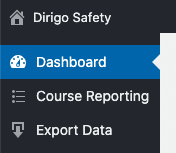
Course Reporting
- Group: choose the group you want to show results for.
- Courses: choose a specific course, or leave blank to see a report for all courses.
- Users: choose a specific user, or leave blank to see a report for all users.
- Status: choose to see not started, in progress, or completed.
How to Run a Report
This presentation contains the creative works of others which are used either by permission, license, or under 17 U.S.C. 107 (fair use). The presentation was created under the Fair Use Guidelines and further use or distribution of the presentation is not permitted without written permission. © Dirigo Safety, ™ LLC 2021. All rights reserved.
Exporting Filtered Data
Below the reporting data, you will see a “download” button. Use this to export the current filtered data view to a CSV spreadsheet file.
Download All Certificates
When you have selected a specific student with All Courses, you will have to option to download all of their certificates at once. The button for this will appear on the bottom right of the list of course progress.
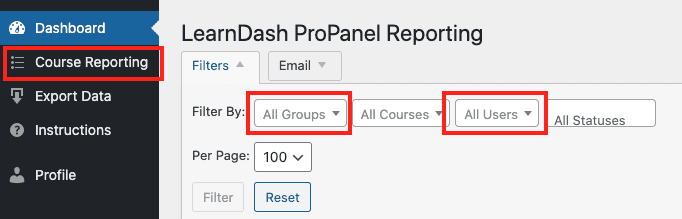
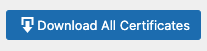
Export Data
This screen allows you to export all data for a group to a CSV spreadsheet file.
- Export Progress: download a CSV spreadsheet file of the progress of all users in your group.
- Export Results: download a CSV spreadsheet file of the final test results of all users in your group.